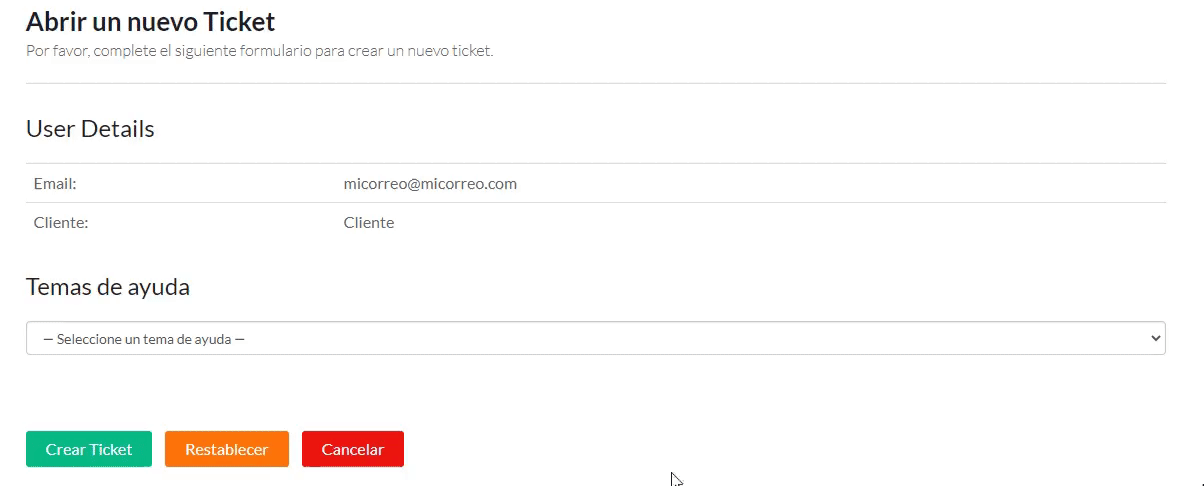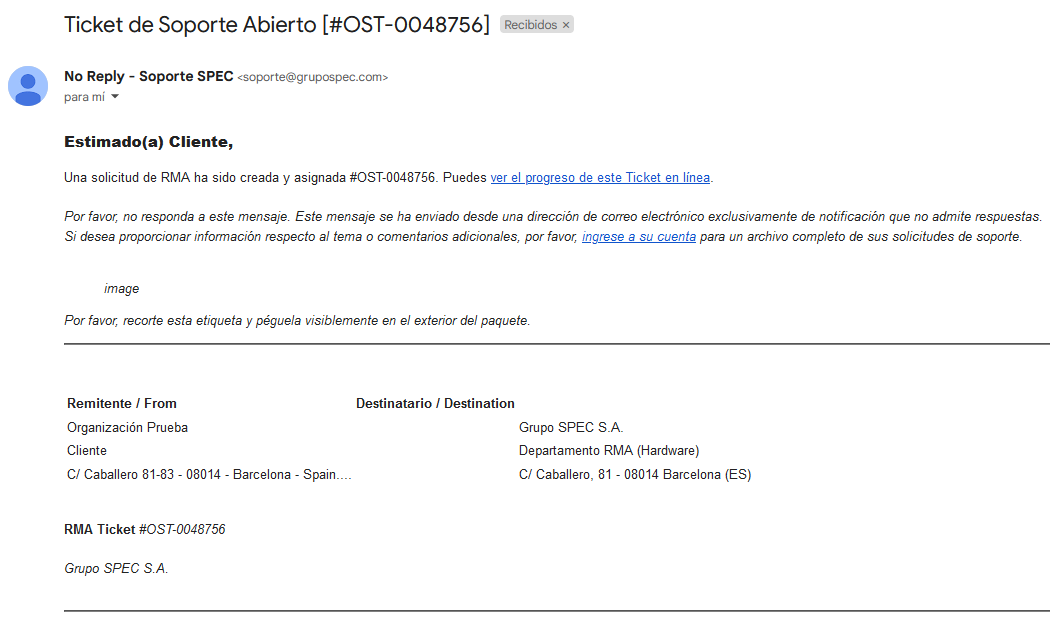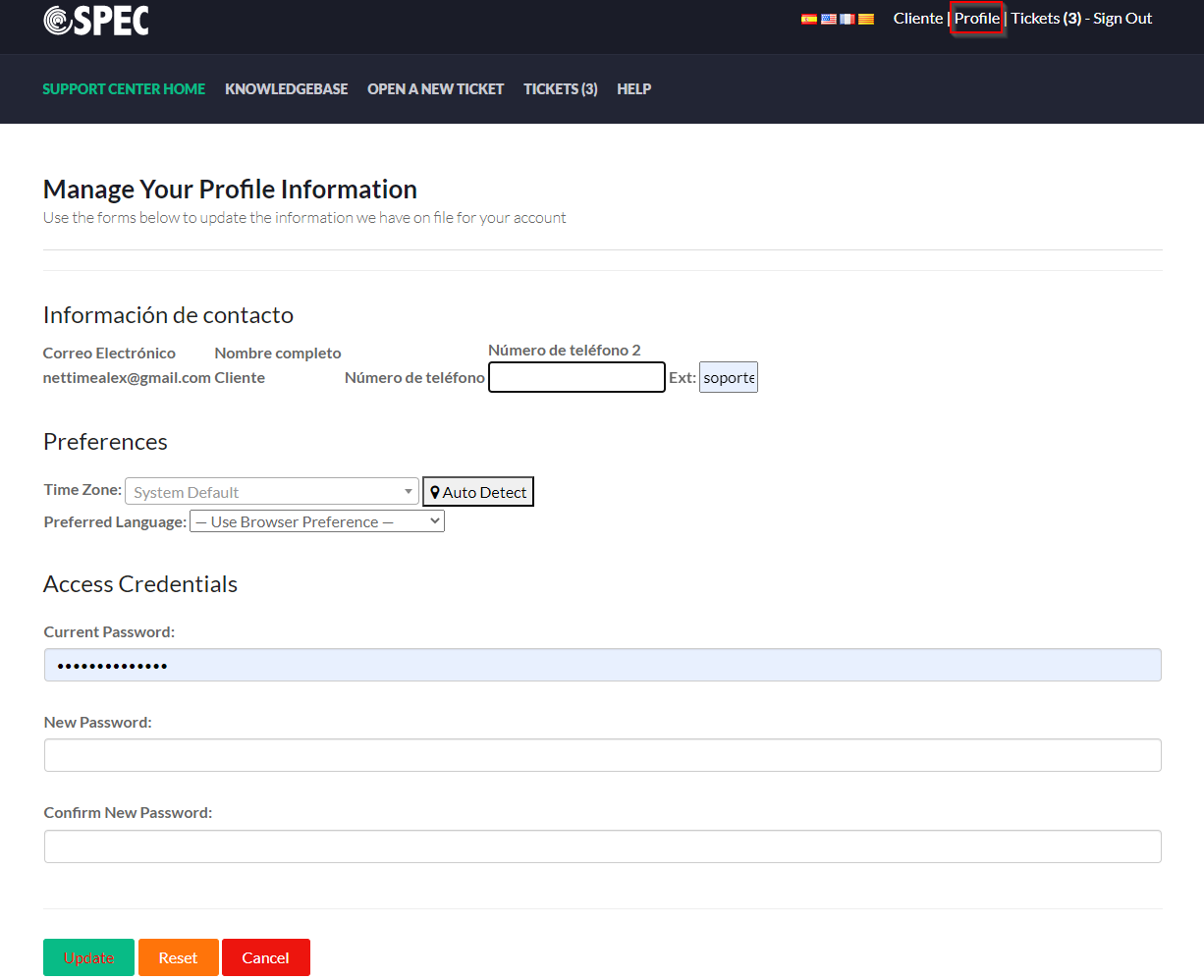You can request a new user account contacting the administrator at (+34)902303003 or by e-mail at soporte@grupospec.com
Access OST with your user account and click on Open a New Ticket
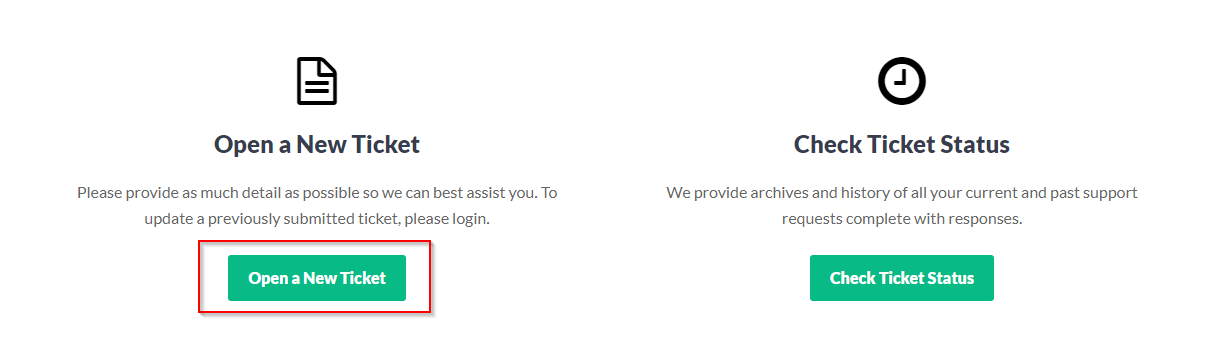
To log in to OSTicket, access from the home page by clicking with your username and password.
If you do not remember your details or request a new registration, contact the administrator at 938277270 or send an email to soporte@grupospec.com
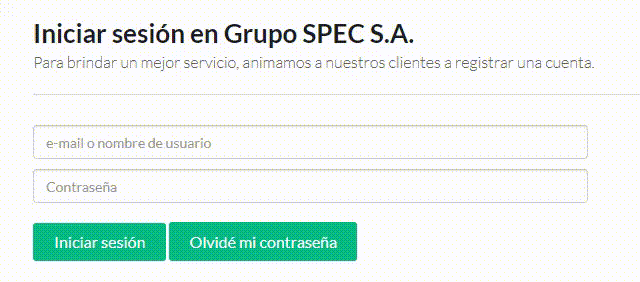
Select Ticket Software from the Help Topic list.
Then the form to open a Software ticket will be displayed, the fields indicated with * are mandatory.
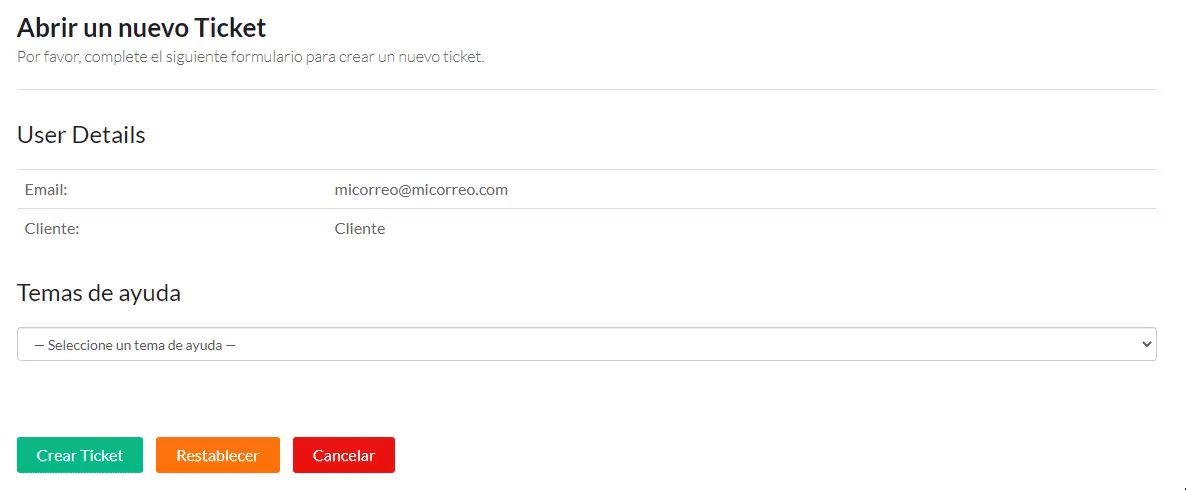
The software version, release and license can be found in the "About" section of the application.
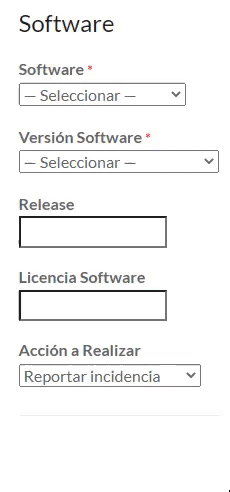
Complete the mandatory fields, summary of the problem and optionally a description as detailed as possible of the case.
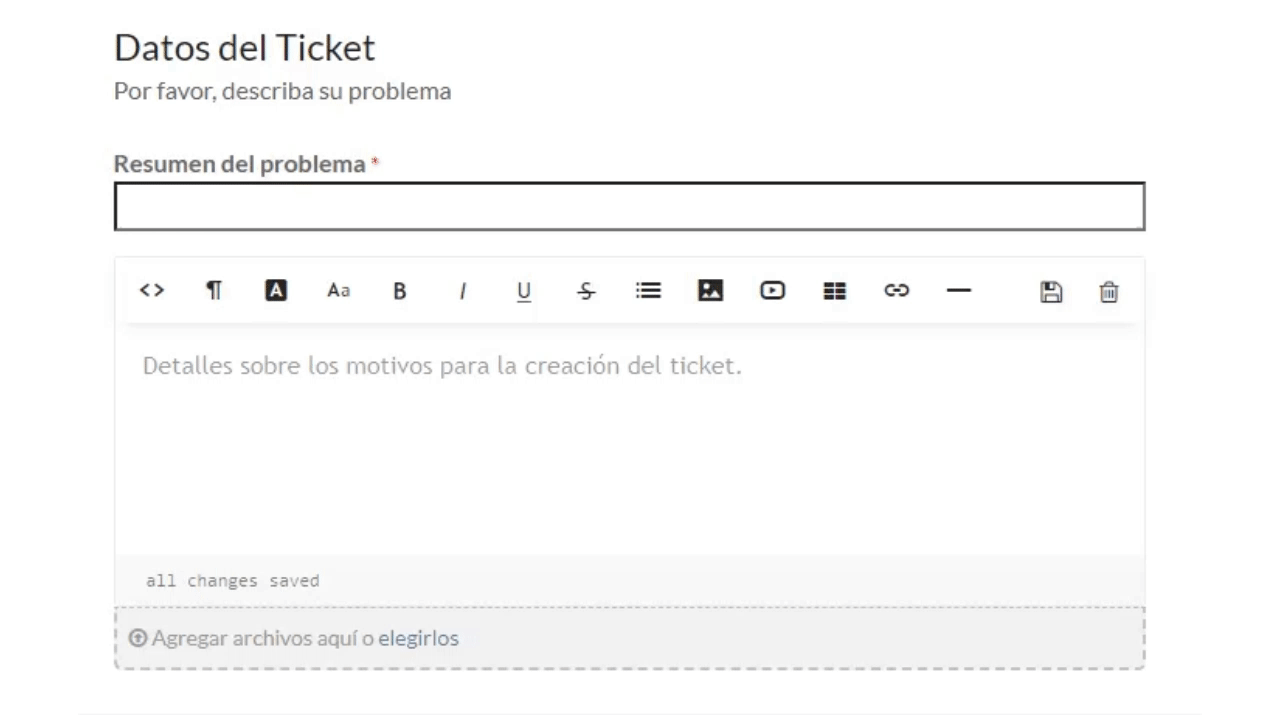
In case an intervention is made by a zone technician, it is necessary to fill in the contact details.
Once the form has been filled in, click on Create Ticket
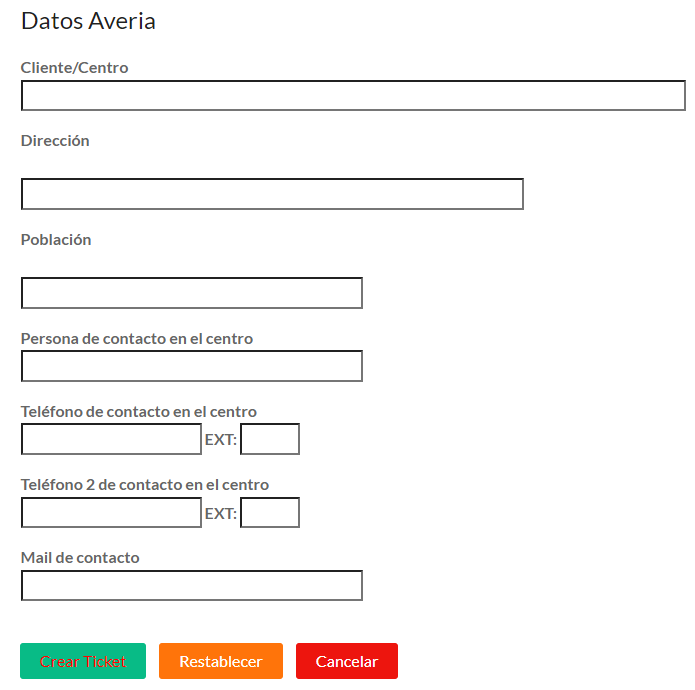
Once the incident is opened you will receive a confirmation email with the OSTicket ID.
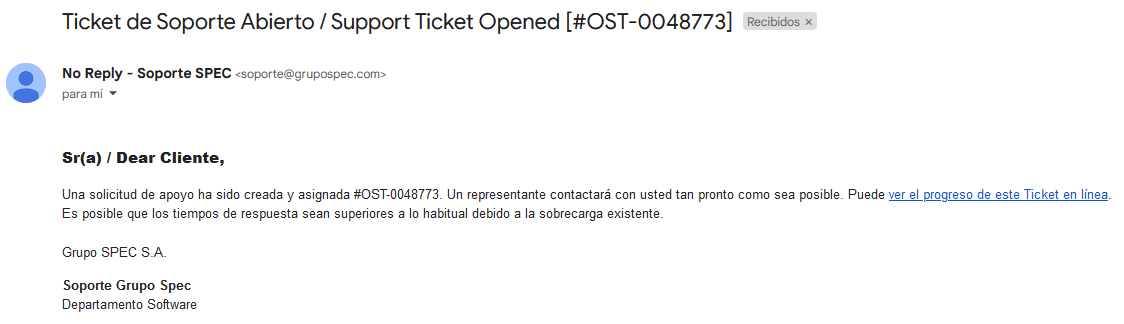
A new incident will be generated with a unique OSTicket number, where you can check the status, the data of the same and make comments.
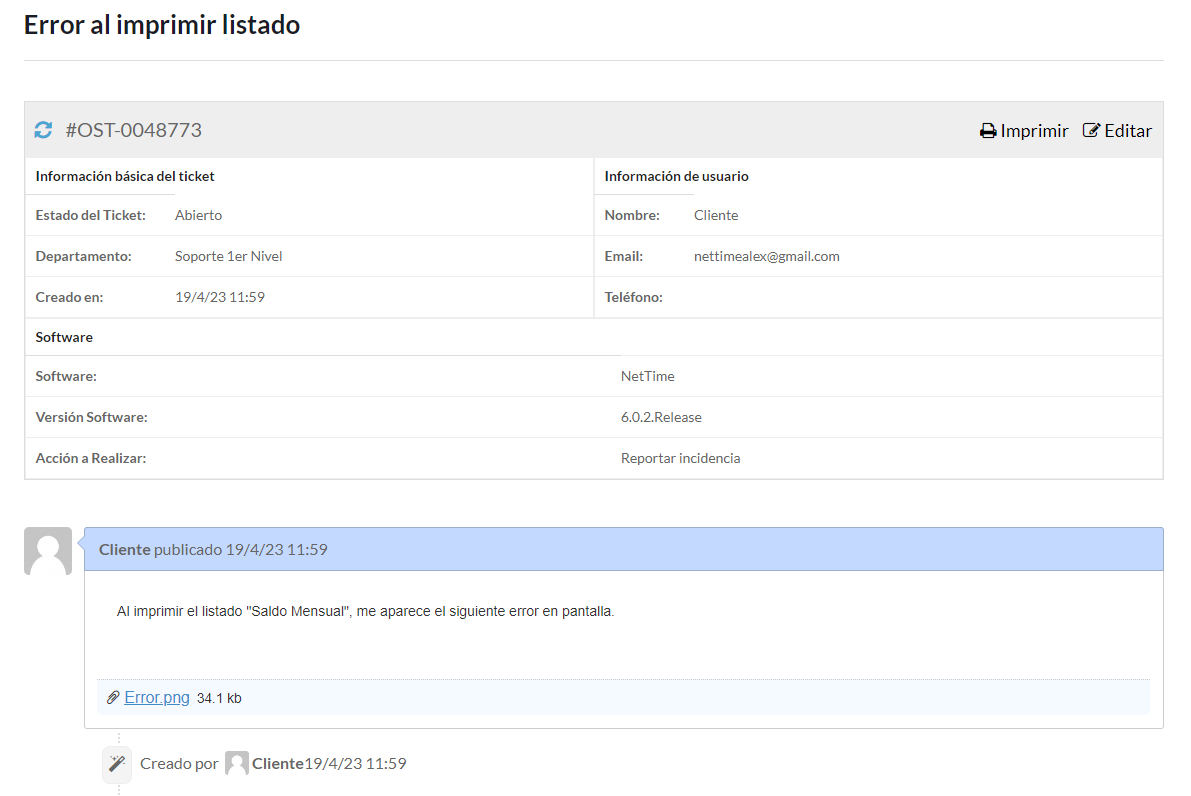
To make a comment, write in the text box at the bottom and click on Post Reply.
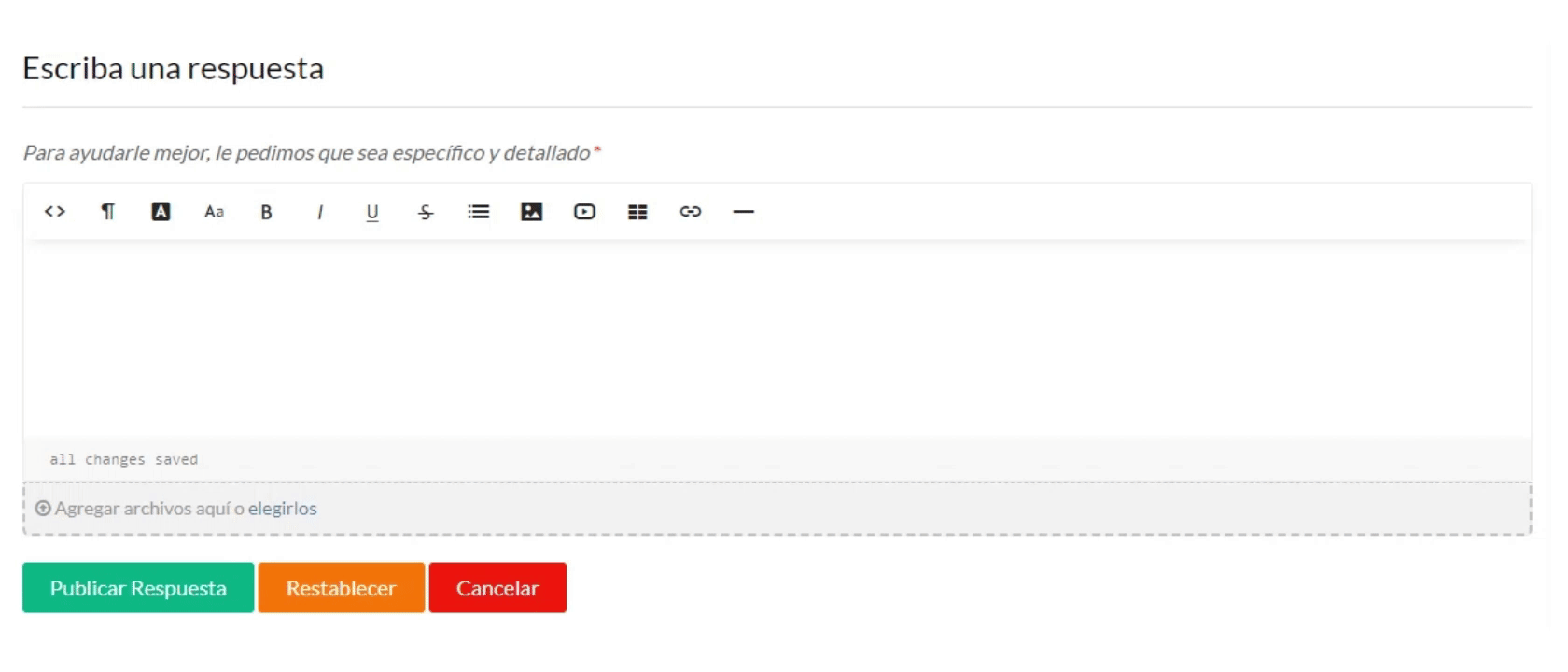
Access OST with your user account and click on Open a New Ticket
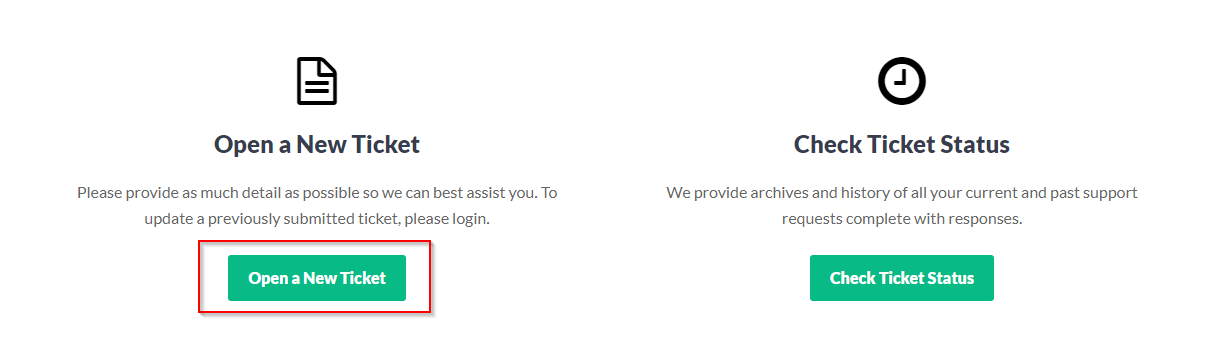
To log in to OSTicket, access from the home page by clicking with your username and password.
If you do not remember your details or request a new registration, contact the administrator at 938277270 or send an email to soporte@grupospec.com
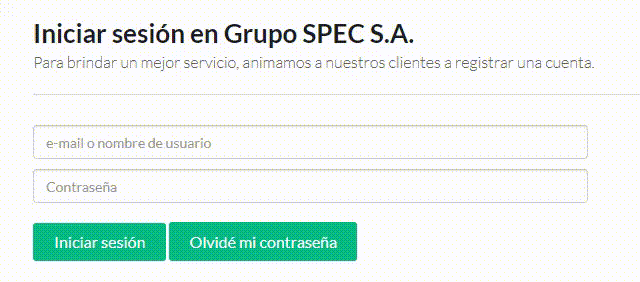
Select Ticket Hardware from the Help Topic list.
Then the form to open a Hardware ticket will be displayed, the fields indicated with * are mandatory.
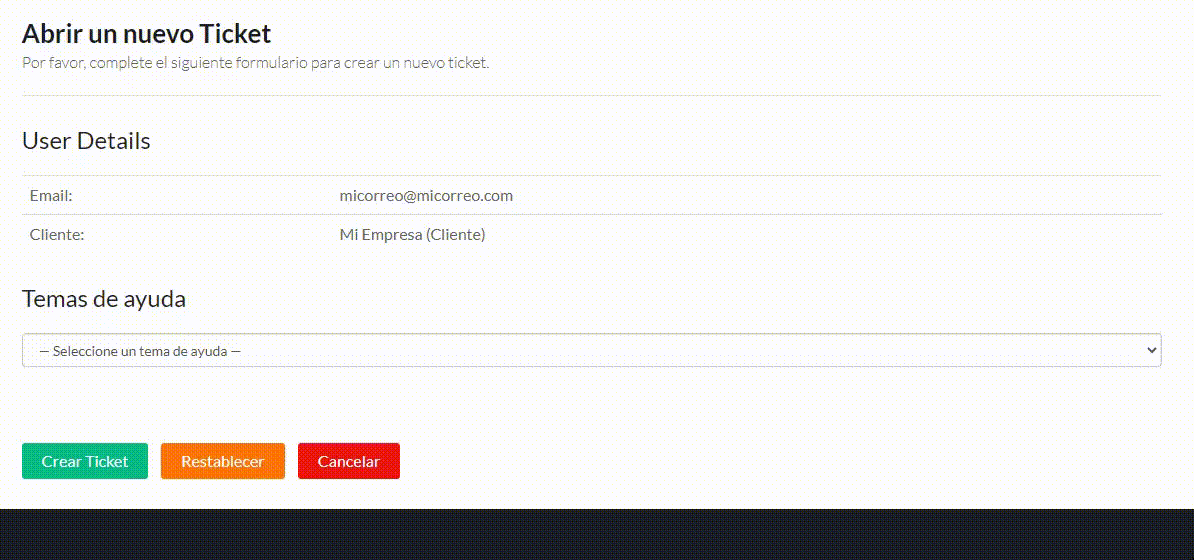
The model of the terminal is printed on the front of it.
The type of reader can be checked in the terminal or from the time management application
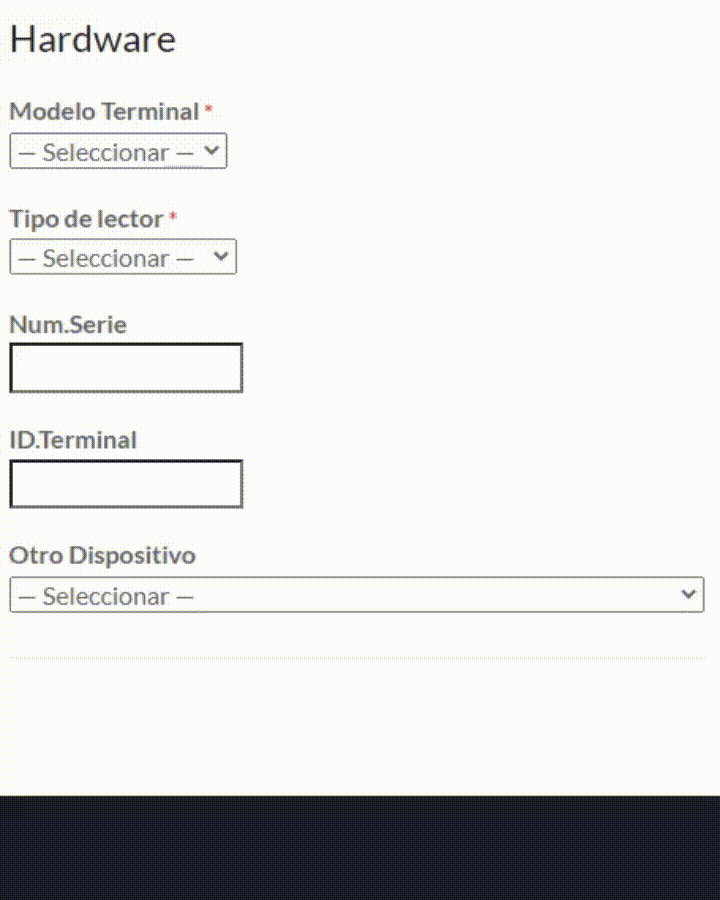
Complete the mandatory fields, summary of the problem and optionally a description as detailed as possible of the case.
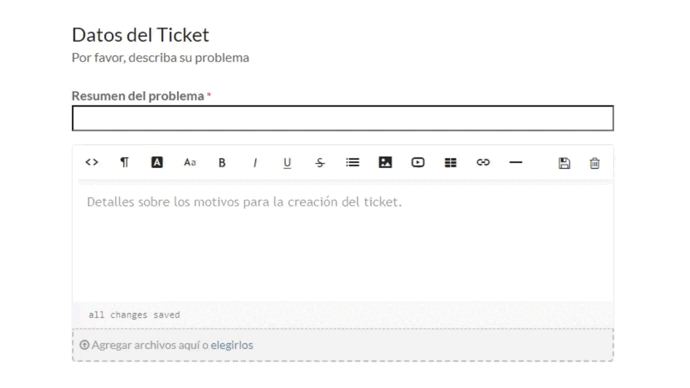
In case an intervention is made by a zone technician, it is necessary to fill in the contact details.
Once the form has been filled in, click on Create Ticket
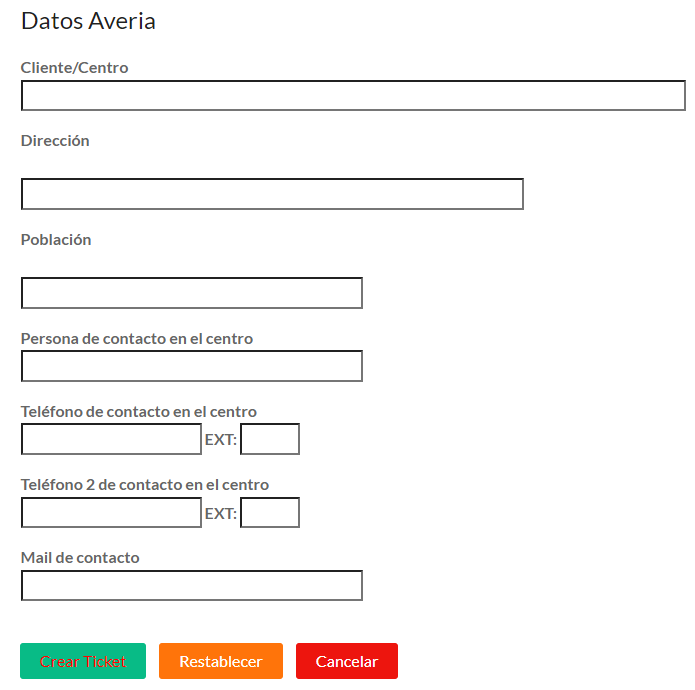
Once the incident is opened you will receive a confirmation email with the OSTicket ID.
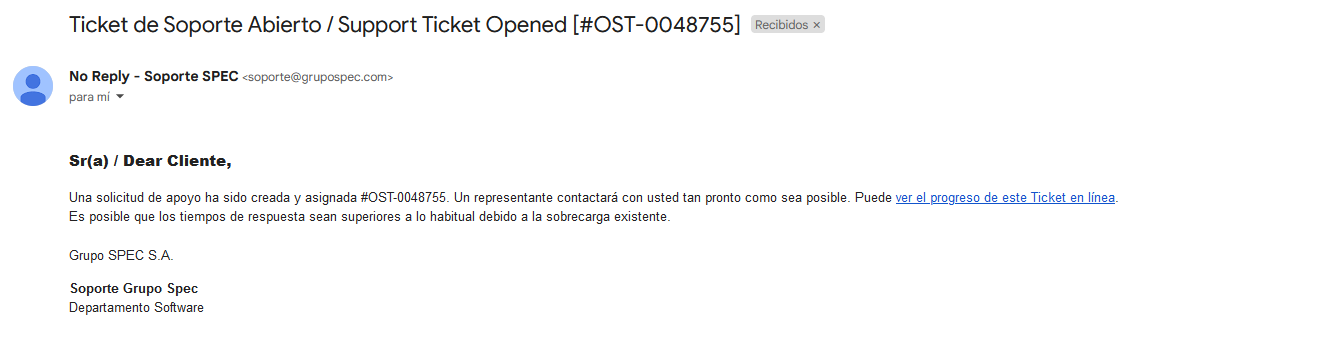
A new incident will be generated with a unique OSTicket number, where you can check the status, the data of the same and make comments.
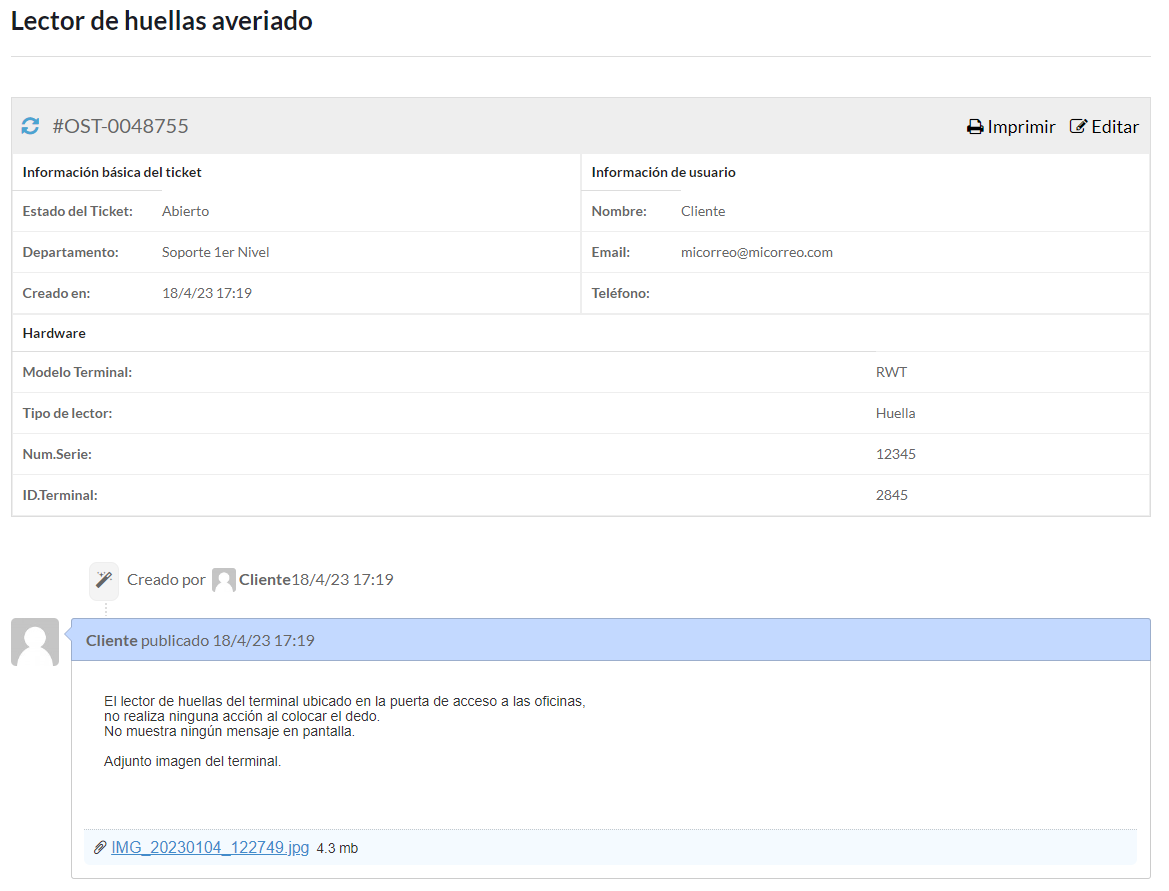
To make a comment, write in the text box at the bottom and click on Post Reply.
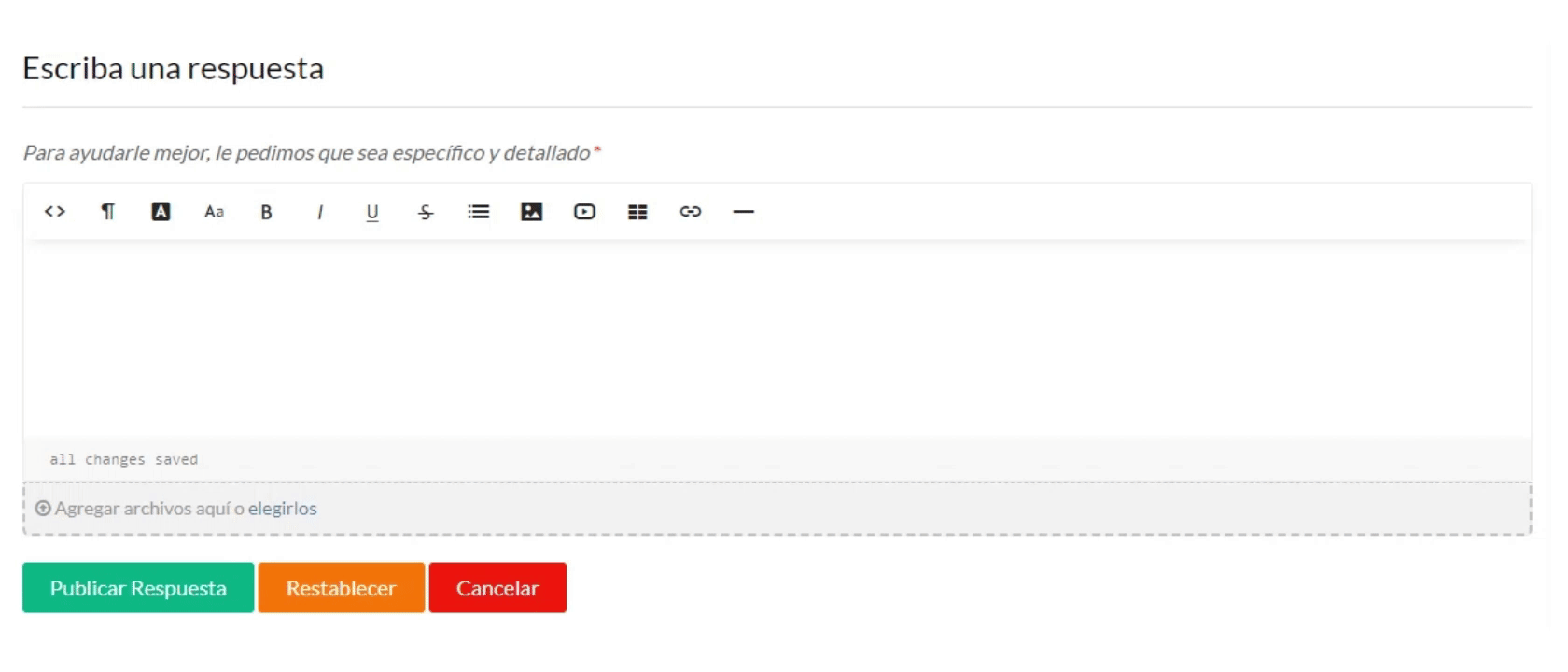
Access the OSTicket web application and click on View ticket status
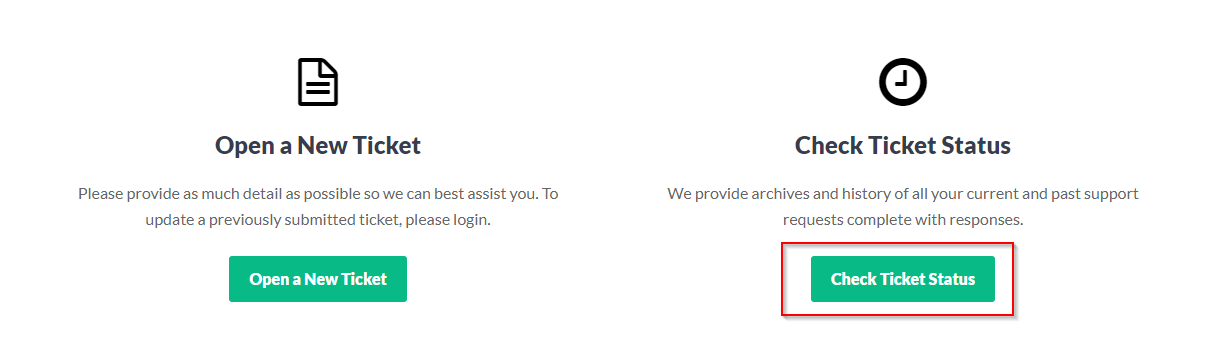
To log in to OSTicket, access from the home page by clicking with your username and password.
If you do not remember your details or request a new registration, contact the administrator at 938277270 or send an email to soporte@grupospec.com
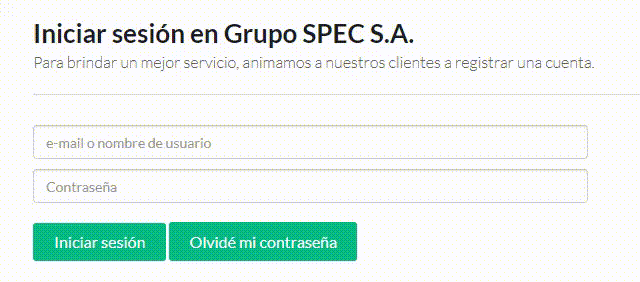
Click on Tickets, the history of incidents will be displayed, to access the complete information click on the OST number.
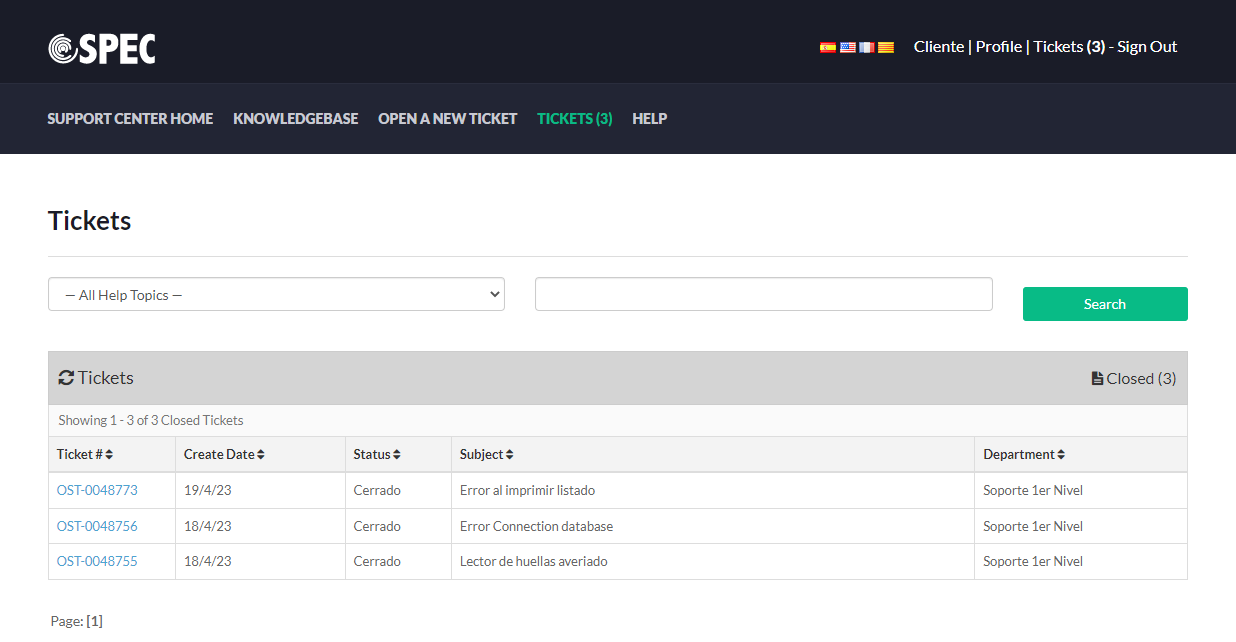
If you forget your password, you must access Login, and after entering a wrong password one or more times, the option I forgot my password will be displayed.
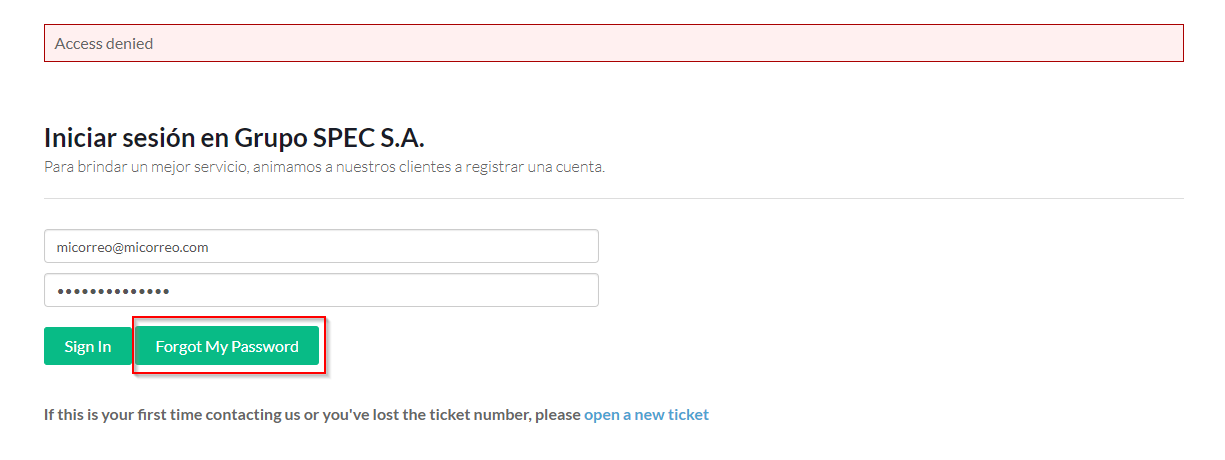
Then enter your username and click Send email
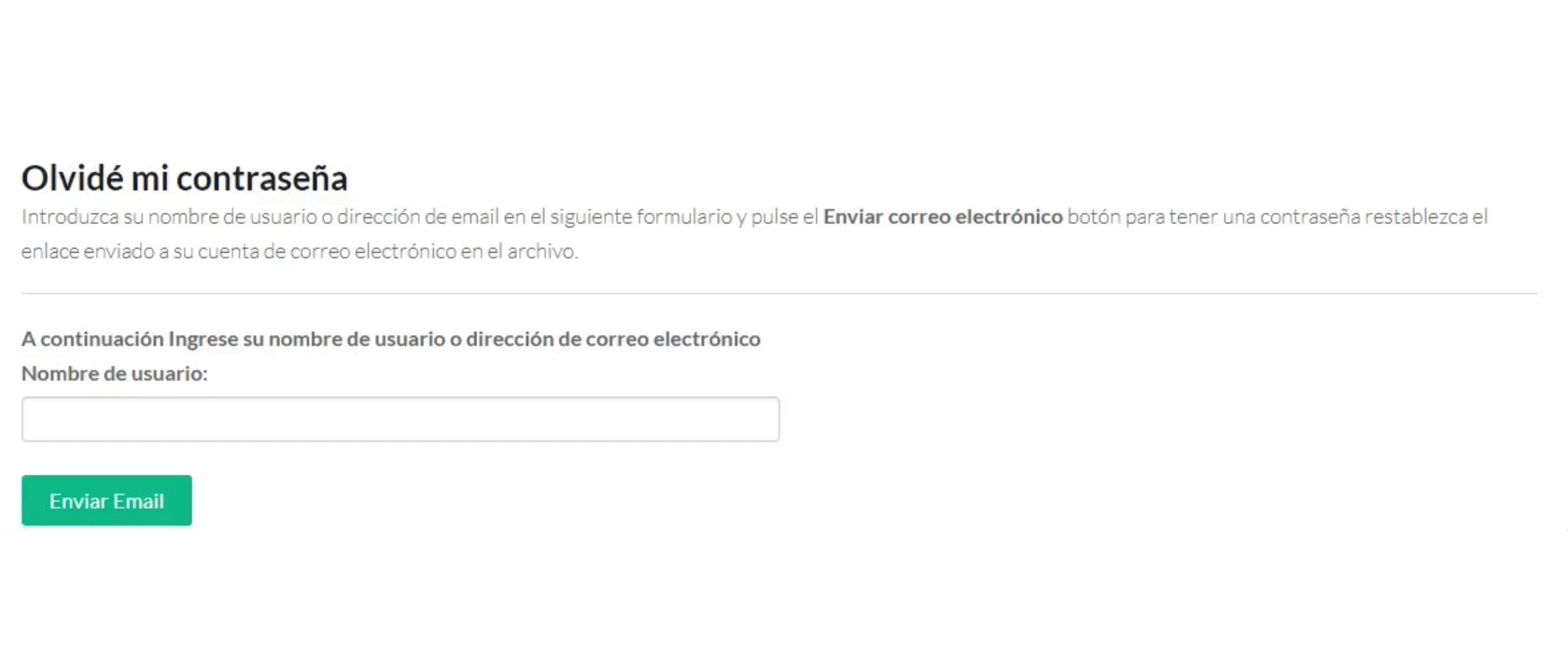
You will receive an email with a link to change your password
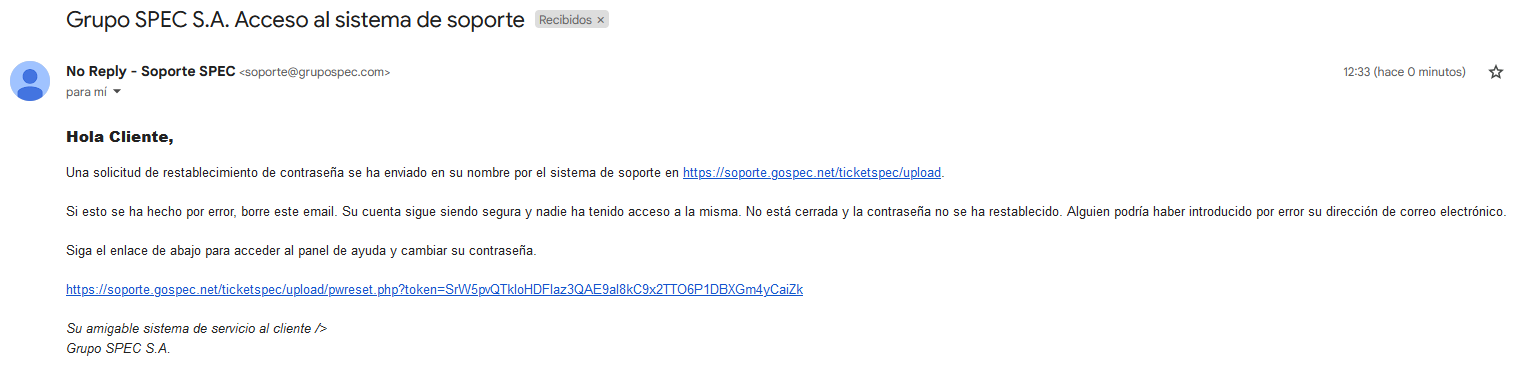
Re-enter your username and click Login
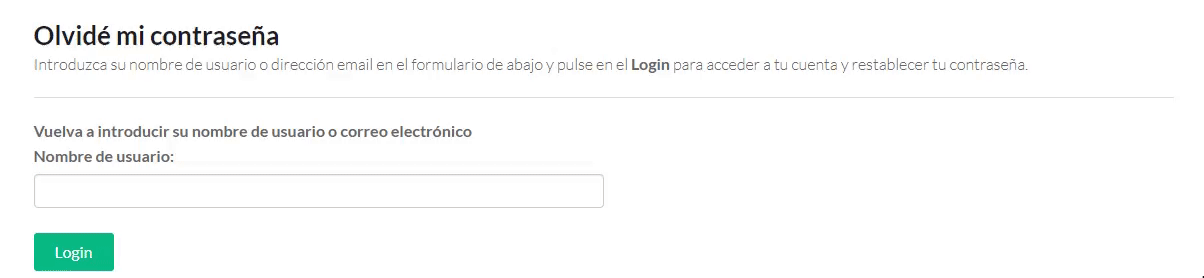
Indicate the new password twice and click on Update. The password must have a minimum of 8 characters and with the following three variations:
1 Capital Letter, 1 Lower Case, 1 Special Character and 1 Number.
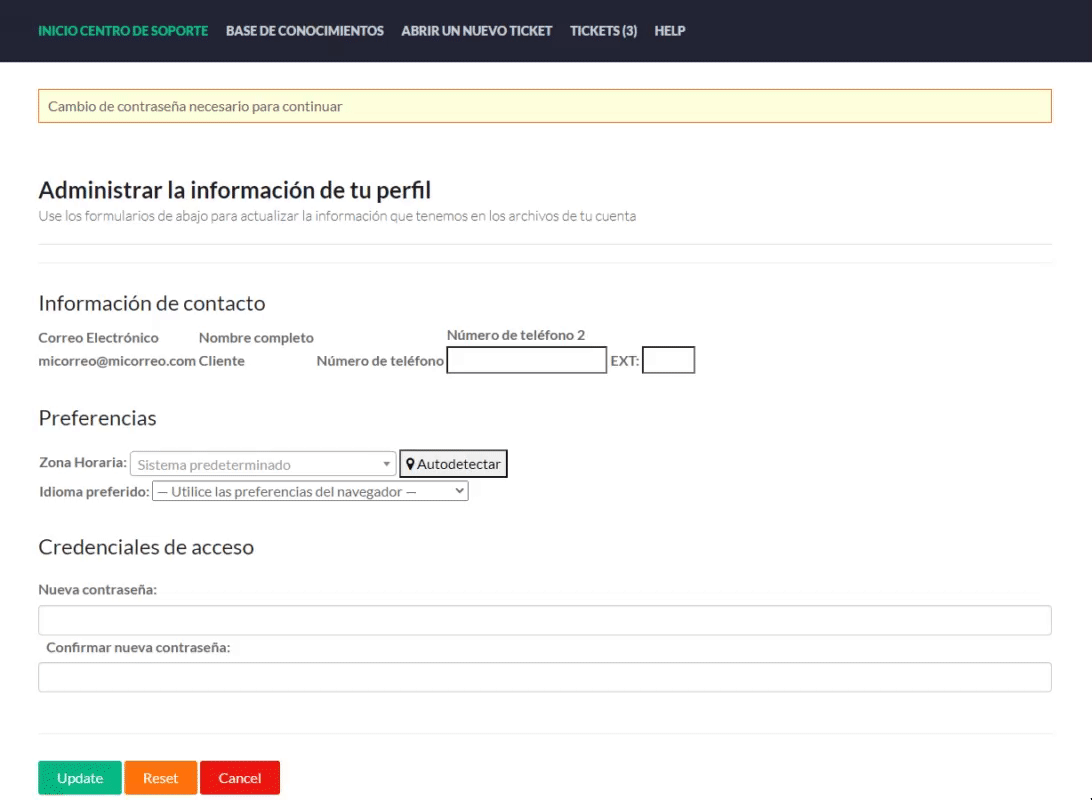
After completing these steps you will be able to access with your username and new password. You can contact at the administrator at (+34)902303003 or by e-mail at soporte@grupospec.com